MX 5500 Revolution LCD Customization
[Ez a leírás magyarul itt érhető el.]
Earlier on this week I bought this desktop set and wondered whether LCD customization is possible. I googled a lot and found nothing. (Not the first time this happens, -not sure I google right :) ) Anyways, I decided to take matters to my own hands, since I used to modify Logitech’s Setpoint settings [stored in various xml files], long before I stumbled upon uberOptions, and ever since a stopped using it. (Causes Setpoint’s settings window to pop-up with noticeable latency on one hand, and on the other one I’m not a big fan of the idea to have a not-quite-bug-free software [Setpoint] further modified.) Still, I’m more than grateful to uberOptions for showing me all those possibilities in xml modification.

Logitech Cordless Desktop MX5500 Revolution
So I started to poke around in some files created and used by Setpoint. The first one I have to mention is user.xml, Found here:
%userprofile%\AppData\Roaming\Logitech\Setpoint\
[%userprofile% is the folder belonging to your Windows profile, like: C:\Users\YOUR_USER_NAME\ on Win7]
A last_user.xml may also be here. I suggest, just ignore it. You can use it as a backup in case you mess up user.xml beyond repair, but if last_user.xml does not exists and user.xml became corrupt or missing too, Setpoint will create a default user.xml -with all your personal settings gone! [user.xml generated the first time you quit Setpoint, or sometimes even before that.]
There will be other files there too, let them be just for now.
user.xml is where all your button customization saved, but as far as I can tell, it has nothing to do with display customization, even though it has properties suggesting it does.
1st issue:
I prefer military time to am/pm markings [I’m not English (or American, etc.), as you’ve probably already noticed.]
So, the first thing to do is finding the way to set the clock format. All Logitech has to say about this is: “Time and date: either AM/PM or 24-hour format is displayed, depending upon the software installation language that was selected.” and indeed, if Setpoint installed in German the clock will be in 24h format. Unfortunately, this also means all the other text will be changed to German as well. Frankly, the only other language I somewhat understand is English (the first being Hungarian). Luckily, clock format can be forced.
Here’s what you have to do to: Find MX5500.xml, on Win7 it’s in:
%systemdrive%\ProgramData\Logitech\SetPoint\Devices\Display\400000A\MX5500.xml
From Setpoint 6.0 it has been moved to:
%systemdrive%\ProgramData\LogiShrd\SetPointP\Devices\Display\400000A\MX5500.xml
On XP:
%systemdrive%\Documents and Settings\All Users\ Application Data\Logitech\SetPoint\Devices\Display\400000A
(For XP path credit goes to Akees. Comments are welcome about where this file is located on Vista. %systemdrive% is usually: C:\)
Open the file for editing (for this I prefer notepad++), find the lines:
<!-- If AM/PM time format, set to 1. If 24 hour time format, set to 0.--> <String ALIAS="ADHIL_TIME_FORMAT">1</String>
[These lines can also be found in some other xmls that Setpoint installs, but changing them have no effect.]
Set the value >1< to >0< as the comment instructs. When I played with this setting on German Setpoint, it had immediate effect upon restarting Setpoint, BUT on English Setpoint this value was ignored, so if you’re using English Setpoint (which I assume You probably are) change this line above the previous ones:
<String ALIAS="ADHIL_PRIMARYLANG_ID">1</String>
It has a long comment, I’m not copying that here. You can see it in the file and it’s also pretty self-explanatory. Change >1< to any other value listed in the comment above, I tried successfully >2<. Save the file and restart Setpoint. After PLEASE WAIT screen is shown on the LCD the clock should use the format you’ve set. (Actually, for a moment you can see it before the PLEASE WAIT message.)
2nd tweak:
The following are only tested on English Setpoint, other languages may differ.
If you take a look around in MX5500.xml, you most likely recognize the strings set up here are values for events. Sadly, I find only one of these won’t be ignored when changed. I have not tried all of them, though. Also have not tried if on other language they would be ignored as well, I have a hunch they wouldn’t – at least on the less popular languages they wouldn’t. (Otherwise I don’t really see the point of this file.) [If you have the time try it and please report back!]
3rd leap:
I spent about an hour to find where the hell Setpoint gets the English labels. I never found it. After a time, I assumed these are hard-coded into the set itself. Luckily they’re not, or if they are, they can be overwritten, too. Remember those other files in:
%userprofile%\AppData\Roaming\Logitech\Setpoint\
? Time to use one them. It’s kinda last resort, and I know it’s not too elegant. It’s also requires just little bit more advanced skills. (So little, I wonder if I should just delete that sentence. :) )
Open MX5500-flash.bin with a Hex editor. (I used notepad++ with the Hex editor plug-in.)
Whichever Hex editor you’re using it should look the same. Pay no attention to the numbers on the left, focus on the gibberish on the right side. You can find all the labels the keyboard ever use. You can edit them all, but be aware of the following things:
- Do not edit any other gibberish, just the known labels. I don’t know if you can mess up your keyboard unrepairable by this file, most likely not, but it’s best to stay on the safe side. (To be clear: I take no responsibility for any of your actions based upon this guide.)
- The label you put in must be the same length you write over. If you wish to use a shorter phrase than the original then use the appropriate number of spaces in front of your custom label (this way the label stays aligned to right). I don’t know how to use longer phrase than the original. (Once again, suggestions are welcome.)
- If you do put in longer text, the MX5500-flash.bin will be corrupt and overwritten with last_MX5500-flash.bin. All you recent changes will be lost (Recent changes= those that not have been applied to the keyboard). I assume if no last_MX5500-flash.bin present Setpoint will use default settings to create MX5500-flash.bin. I have not tested this last part.
- You can’t overwrite the PLEASE WAIT message, for this you have to modify the MX5500.xml as I mentioned before.
After editing the file quit Setpoint, save the file once again (to be sure) and start Setpoint. After the PLEASE WAIT message, you can taste what you’ve been cookin’. :)
All 4 one:
Both in the MX5500-flash.bin and in the MX5500.xml there are references to hbmp files, located on Win7:
%systemdrive%\ProgramData\Logitech\SetPoint\Devices\Display\400000A\hbmps
From Setpoint 6.0 it has been moved to:
%systemdrive%\ProgramData\LogiShrd\SetPointP\Devices\Display\400000A\hbmps
I have not played with these references that much. (Changing them to one-another in MX5500.xml or changing the files themselves to each-other had no effect) But I don’t see the point until we have a way the modify or create brand new hbmps. (I forgot to say, I’m convinced these are the icons shown on the LCD -like the ‘Media Center’ logo, not the ‘Muted’ sign). So, here’s when I turn to you! Anyone know how to open these files? I tried various imaging SWs without any luck. I guess, it should be a fairly primitive format with some dimension data, and a bit-array with every single bit representing a pixel. Or maybe some kind of a zipped xml format, seeing Logitech programmers really like xml resources? :)
If I have the time I might write a simple program to read in .hbmp and display the bits in a black and white resizable 2D array hoping for some familiar shape.
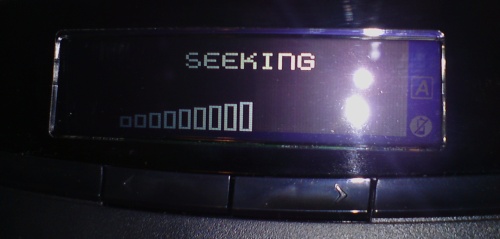
As always, questions, suggestions and constructive comments are welcome. (Regarding language and spelling errors included.)
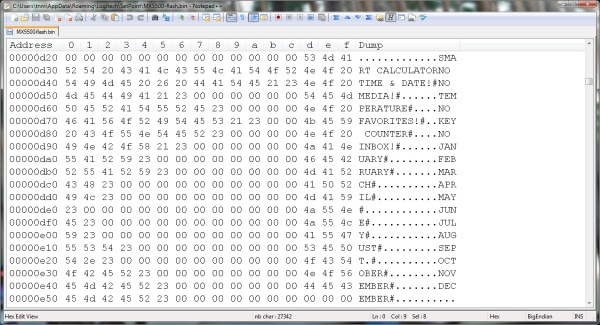
Thanks for this! This was exactly what I was looking for! I can’t stand am/pm time nor having the month first before day. This is truly a treasure find!
Very good guide. Thank you so much!
Thanks for your writeup and sharing. Too bad it isn’t possible to make further modifications.
Thank you for posting this. I also prefer a 24-hour time display.
I would like the date to be expressed “YYYY MM DD” or “YYYY MMM DD” (where MM is a two digit number, and MMM is a three letter expression), but I have not found how to do this yet.
It seems that while these strings are referenced by address, they are “#” (hex 23) character terminated. In the image linked below, you can see the month strings were changed to a 3-character length and use no space characters (hex 20).
When I used spaces today’s date looked like “25_DEC______2011” (I’m using underscores only to stress the extra spaces and circumvent any possible elimination of them by forum or browser.)
When terminating with the “#” character, I get “25_DEC_2011”, which is a little closer to my desired display.
https://picasaweb.google.com/lh/photo/8EudOBnEJs-MFJu1yOVFC9tK0o_iv27kFryPjbHfNk8?feat=directlink
Thanks for your valuable input! Unfortunately I don’t have an MX5500 set anymore. (Switched to a pair of K800 and Preformance MX after MX5500’s mouse had the usual left button no-click/long-click/double-click issue)
Too bad you switched. Your left button problem was simply a case of a worn out switch. I’ve replaced the switches in my mouse twice, and the battery once–and it’s still going strong! I’d rather repair than replace.
Well, it was kinda worn already, but still covered by warranty. Initially I RMA-s it to get a new set, but after a month waiting on a replacement (which never came) they offered me full refund and I took it. A don’t think given the chance I would switch back, the illuminated keys are worth much more than the LCD to me (actually I hardly looked at the LCD display). On the other hand, the MX Revolution I think in many ways is superior to the Performance MX (especially to the newer PMX-s: I purchased a second one and it has much crappier sensor, it skips and lags on bright/white surfaces; I heard Logitech switched to cheaper sensors… so much about “Darkfield”…), but with newer drivers they butchered the MX Revolution (you used to be able to map to any button the free scroll switch, now it’s either middle click or auto) – although autoswitch was awesome. The Performance MX does one or two upsides though, a like the nano receiver (the second PMX is used with my laptop), the main advantage — without a doubt — is the ability to use the mouse while charging. (Could be even better if it had the ability to use the wired connection for data transfer too, for example the help latency in FPS games.)
All in all, I don’t mind the switch, but I can’t say it was an upgrade in all possible ways. I kinda had a hard time to learn the new (for me, old for pretty much everyone else) layout of the ins-del-home-end-pgup-pgdn block, but it turned out to be a good thing too as nowadays noone makes keyboards with the layout that the MX5500 (among other Logitech sets) uses. Even though having home and end in the same line made more sense to me, I’m now able to effortlessly work on any standard keyboards.
(Wow, I guess I’m enthusiastic/nostalgic about this topic seeing how much I wrote just now. :) )
I’ve been able to edit the images.
The images are as the name suggests bitmap like, but black and white, each bit in the file represents a bit in the images, 0 is empty, 1 is light.
But to be able to change some texts/hbmps, after each change you have to delete some files [on windows 7, setpoint > 6], namely:
%userprofile%\AppData\Roaming\Logitech\Setpoint\*.bin
%systemdrive%\ProgramData\Logishrd\SetPointP\Devices\Display\400000A\MX5500-flash-*.bin
If you don’t delete them the update won’t take place ;) With this you may avoid the binary edit mentioned above, and it should work for all texts, at least it changed what I wanted.
Windows 7 users please note:
You will have to be an Admin user and copy the MX5500.xml file somewhere else and edit the copy. Then stop Setpoint, copy the edited file back and restart Setpoint. That is all you have to do!
Using XP:
After version 6.5.1 the xml file is here:
%systemdrive%\Documents and Settings\All Users\Application Data\LogiShrd\SetPointP\Devices\Display\400000A\MX5500.xml
hey guys! I have one question – Is it possible to display on MX5500 LCD my GPU Temperature? I have Nvidia N570GTX Twin Frozr II. In MSI Afterburner is such possibility but not for MX5500 :(
Very doubtfull. There already needs to be some way to retrieve the value in the SetPoint app, and then the setpoint to display it, which I doubt very much.
Keyboard cannot display numbers, displays incorrect time. I cannot display accented characters. Damn the day I ended up downloading Windows 10 to facilitate MS’s penetration into everyone’s life through MS Account, etc. I would have replied in Hungarian, but ‘no accented characters’ by using Alt-num-keyboard. Luckily, I had preprogramed Hungarian characters using AutoHotKey. Bolond voltam hogy letelepítettem Windows 10. Amikor vissza akartam fordítani, nem sikerült. Az üzletek adnak Logitech MX 5500 keyboardot, de az internet nem mutatja mit kell csinálni hogy az órát megcserélhessem az öregebb MX 5500-on.